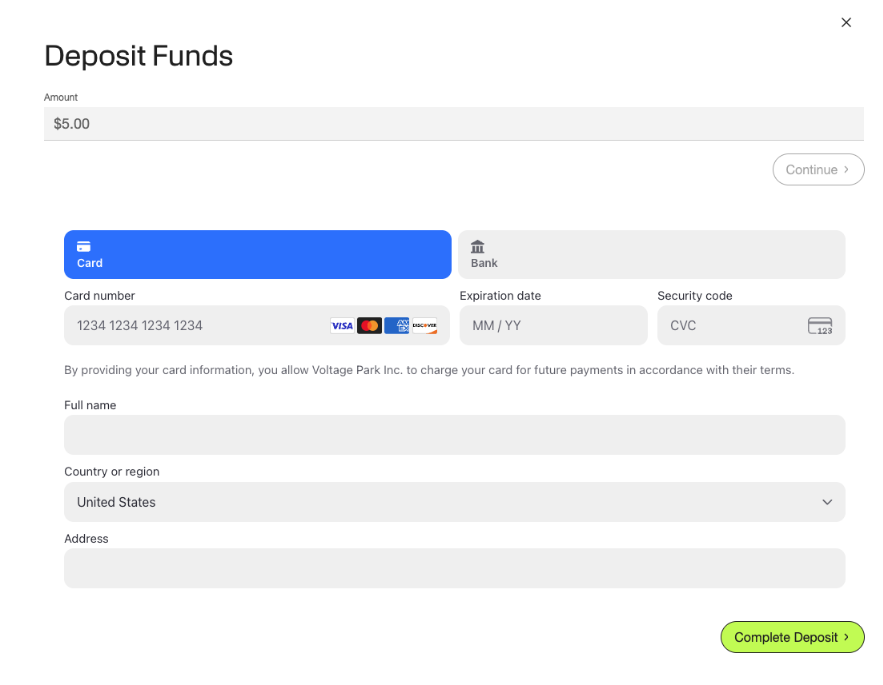Billing
Overview
Our Billing section is designed to give you full visibility and control over your organization’s financial interactions on the platform. Below, you’ll find a breakdown of each section and feature available.
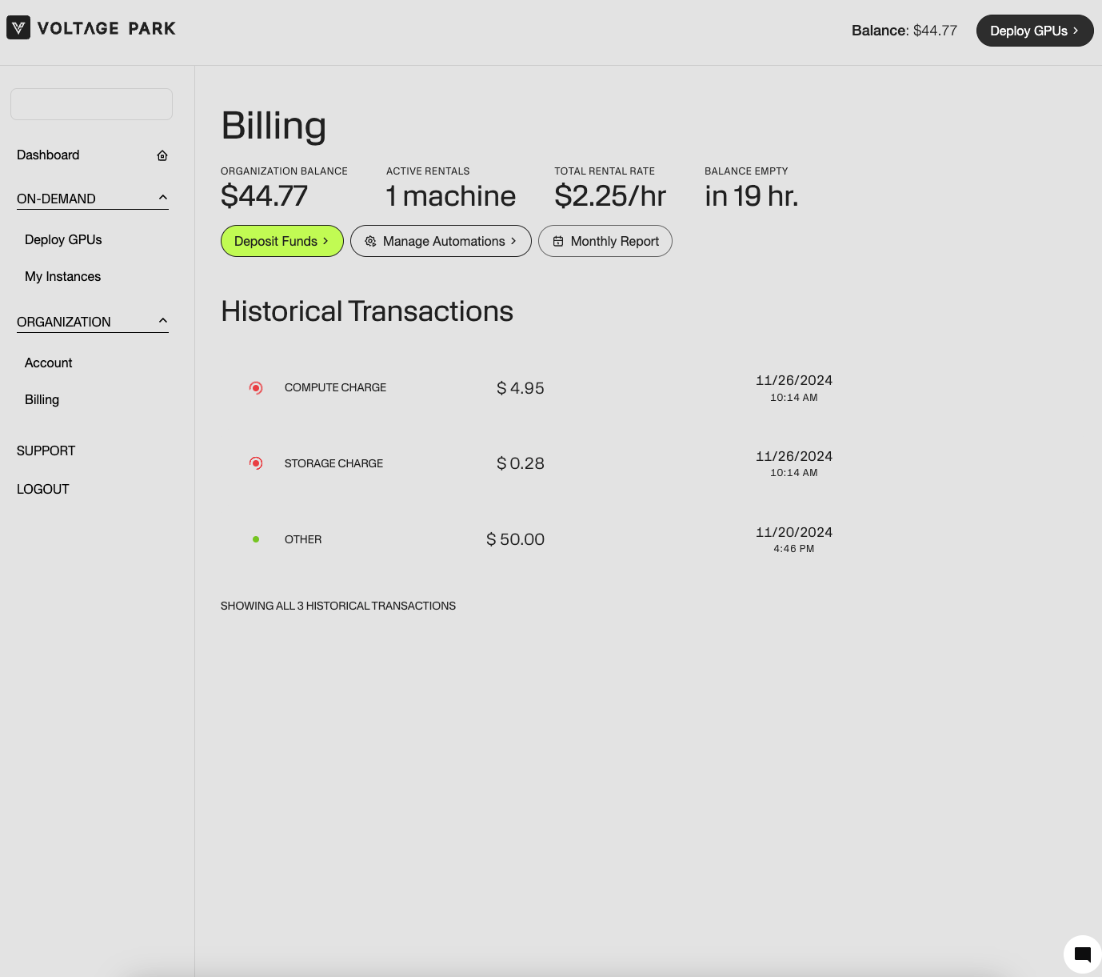
Organization Balance
Displays the current funds available in your organization’s account.
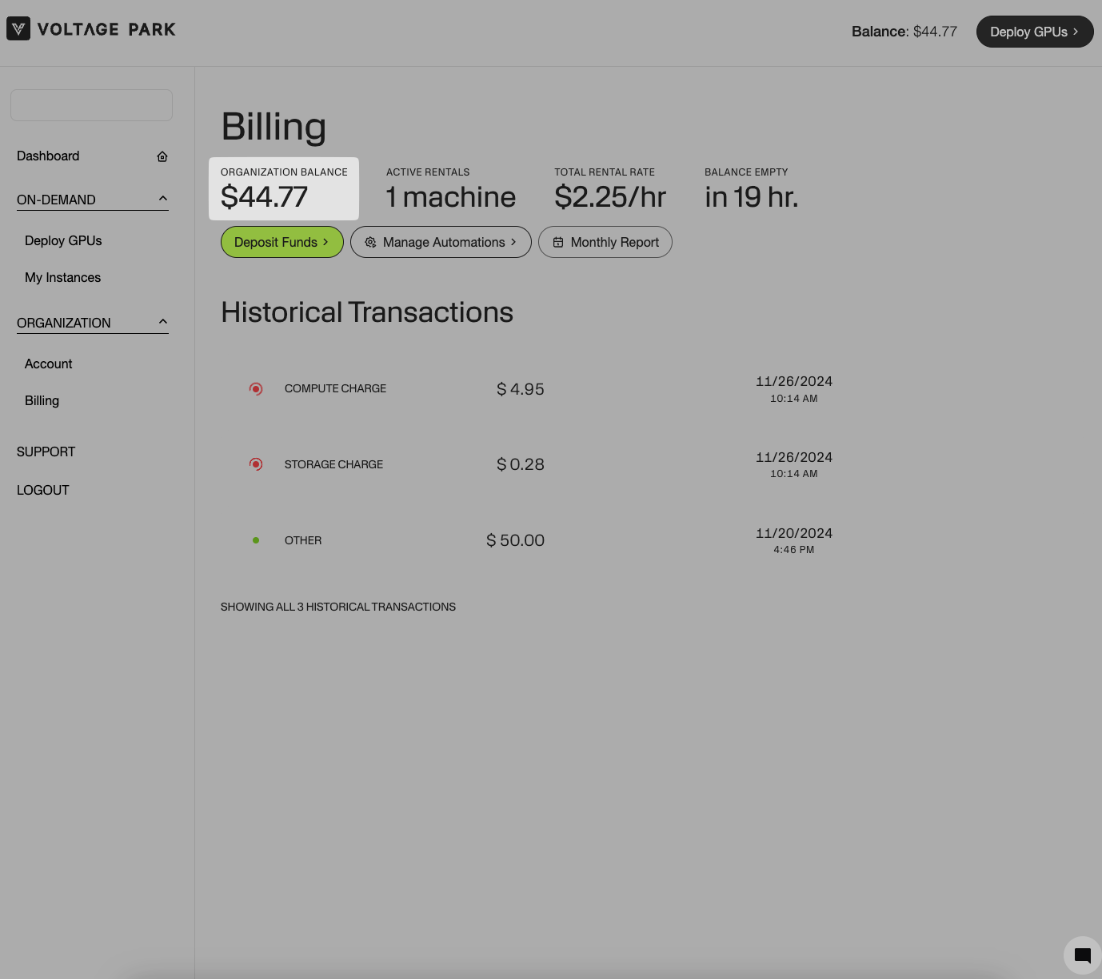
Active Rentals
Displays how many machines are active in your organization's account.
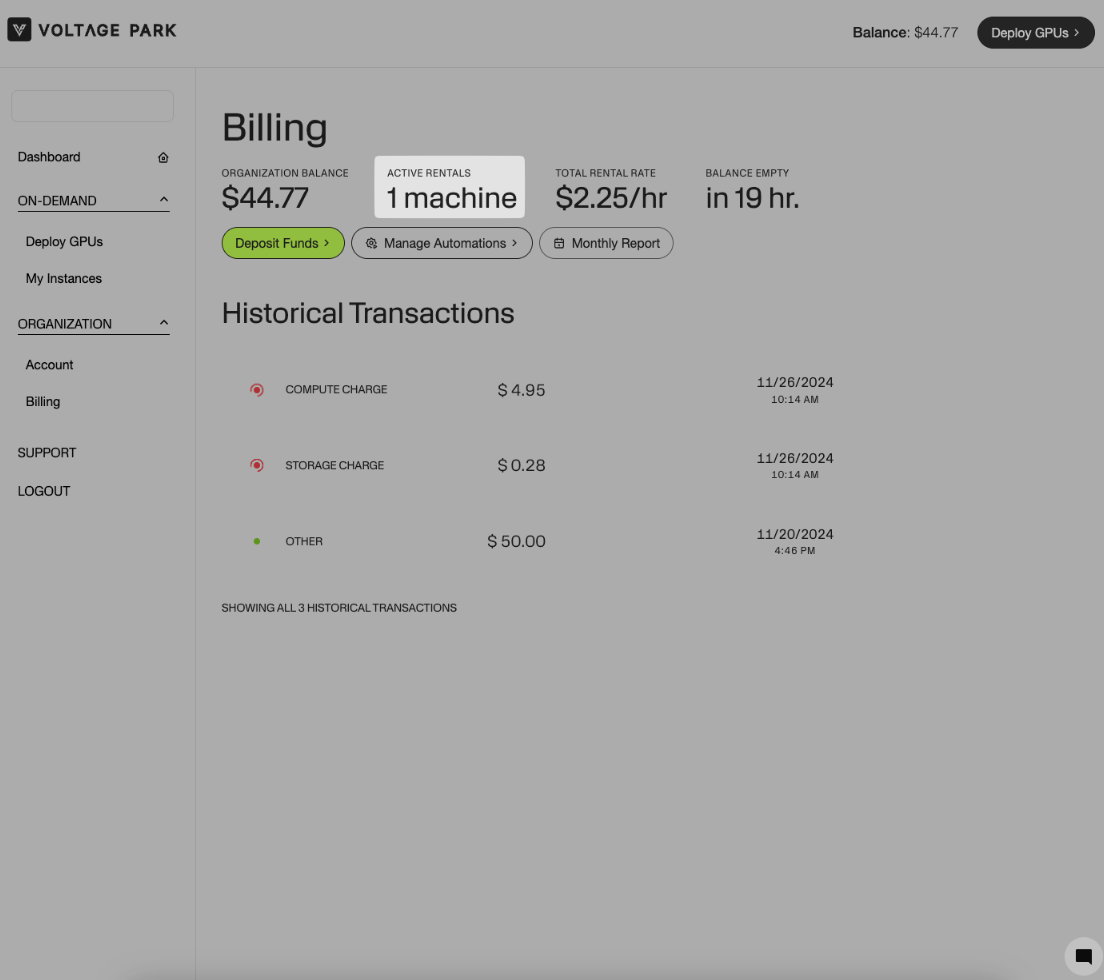
Total Rental Rate
Displays your total rental rate, which is how much you're actively being billed in your organization's account.
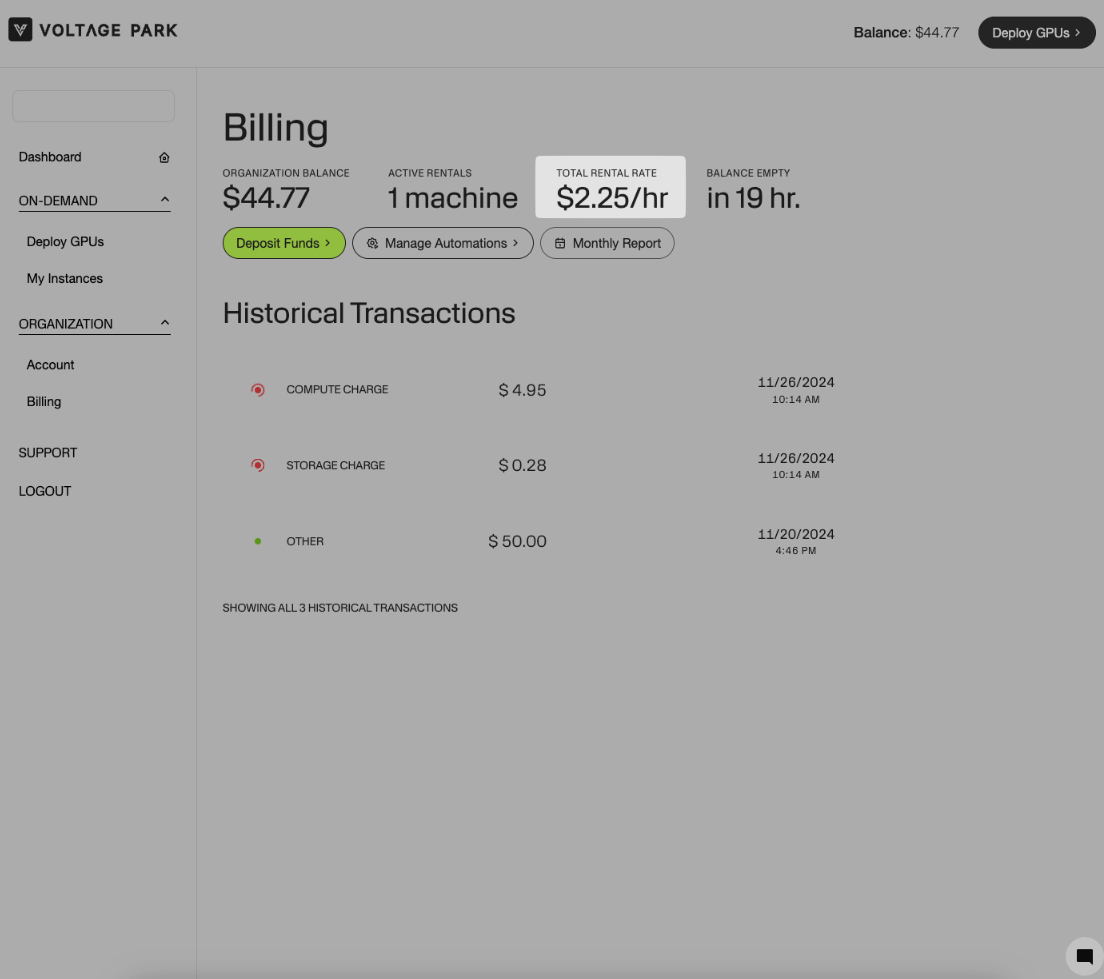
Balance Empty
Displays how long until the balance is empty in your organization's account.
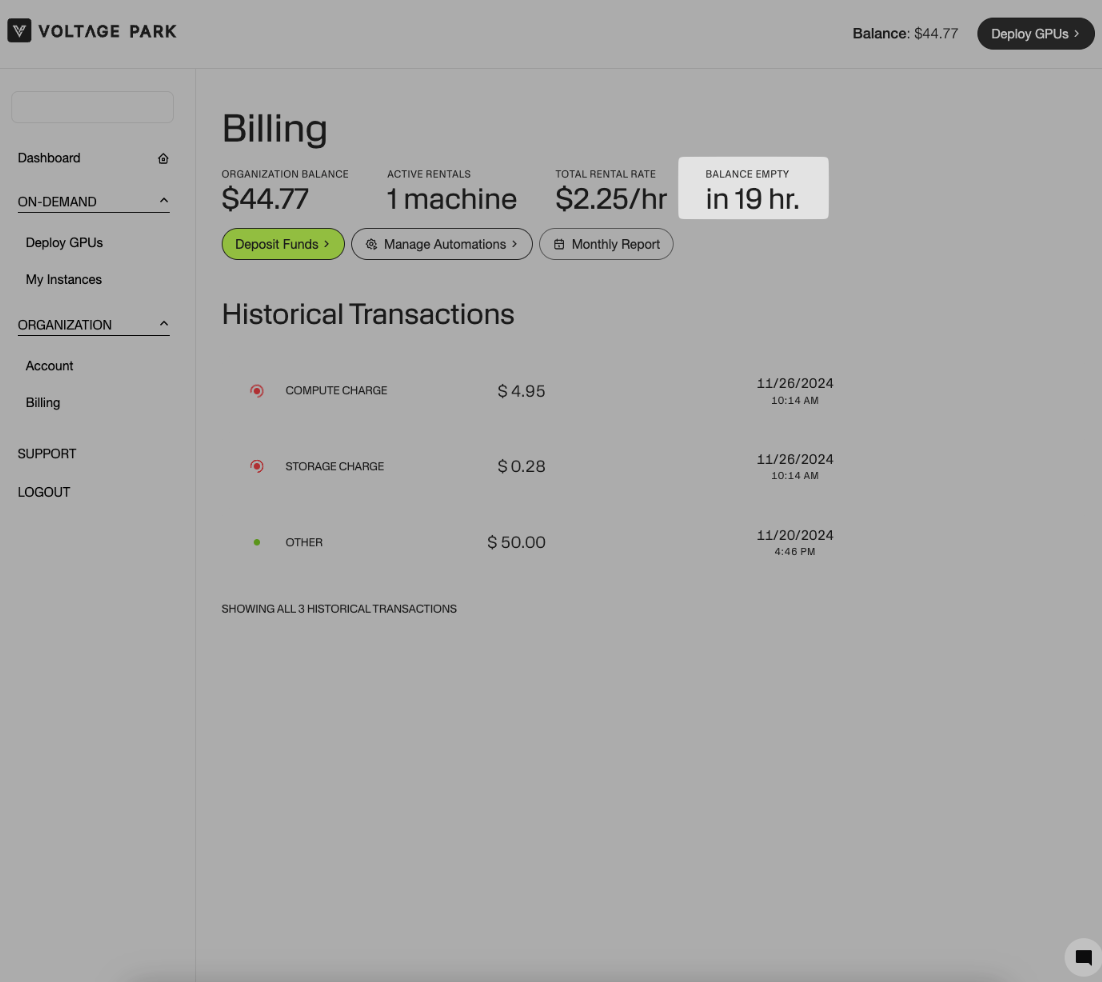
Deposit Funds
Allows you to manually add funds to your organization’s account to maintain a positive balance.
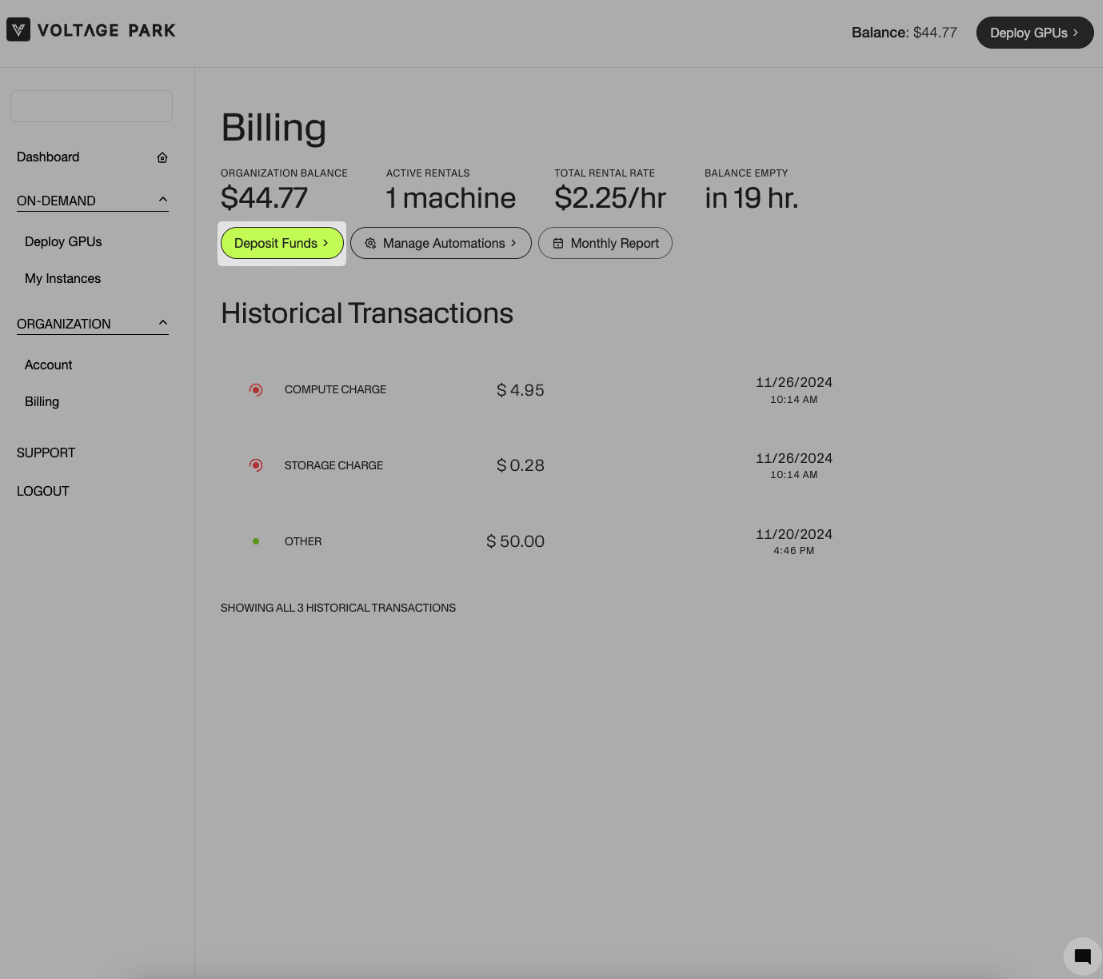
How to Deposit Funds
Click the Deposit Funds button.
Enter the Amount that you'd like to deposit into your funds, then click Continue.
Enter your payment details. Payment can be made via Card or Bank, as shown in the screenshot below.
Click Complete Deposit.
Manage Automations
This section lets you streamline financial management through automation:
Email Notifications: Set up alerts to notify you via email when your balance drops below a specified threshold.
Add Funds: Automatically deposit funds into your account when your balance drops below a specified threshold to avoid service interruptions
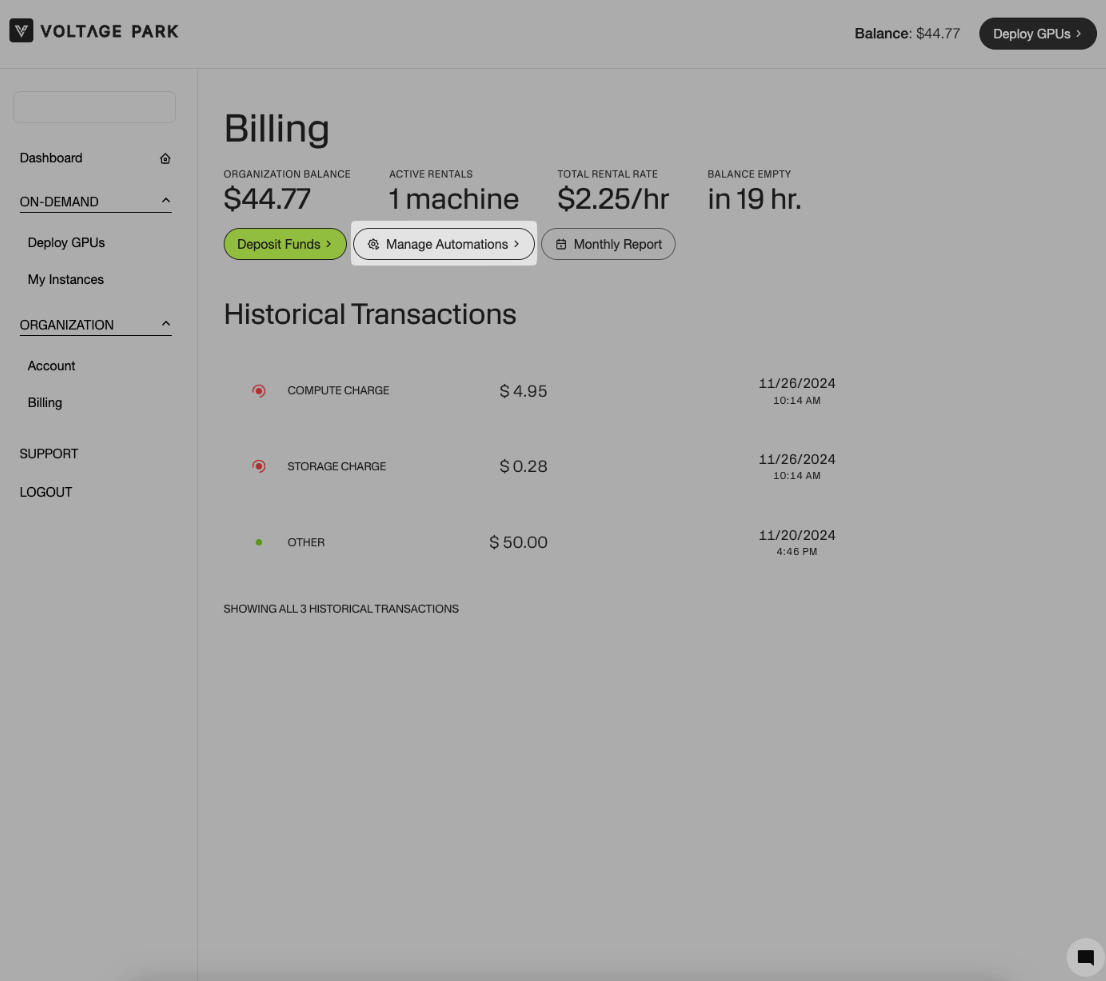
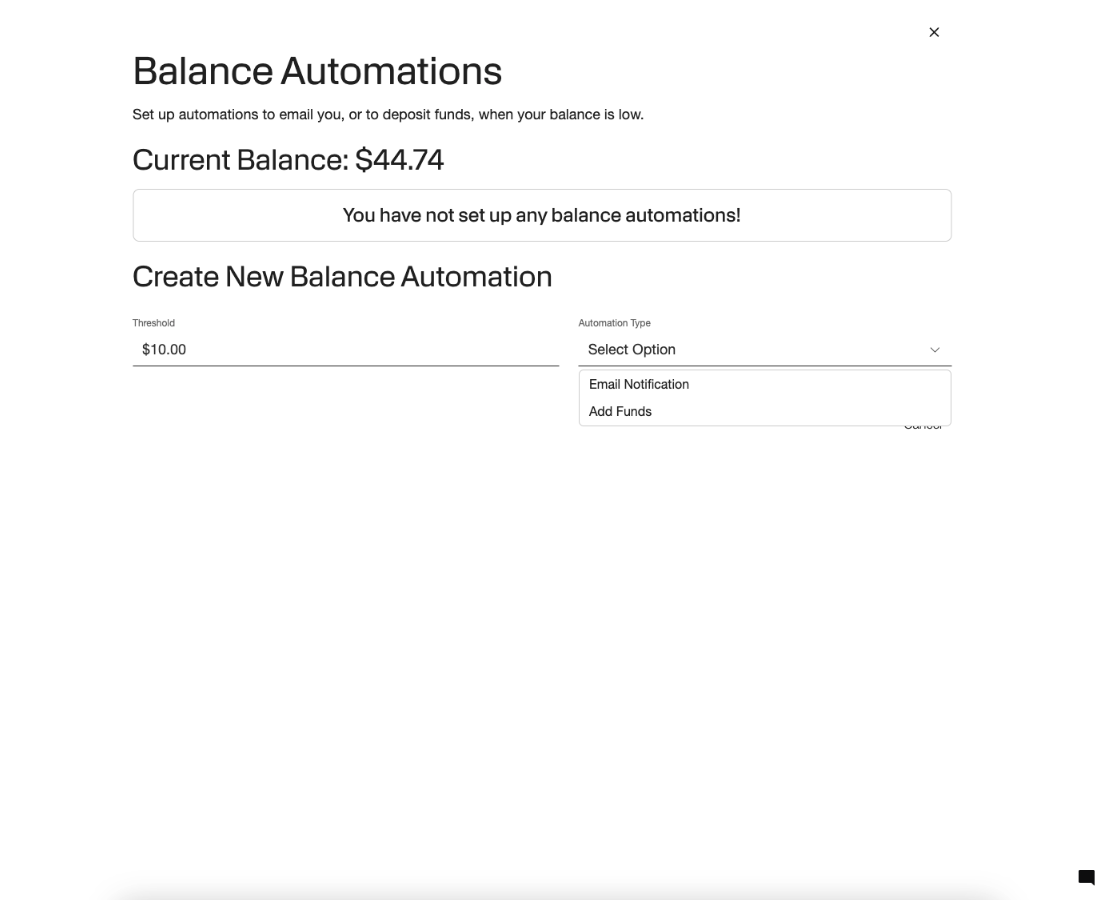
How to Set Up Automations
Click on the Manage Automations button.
Set the threshold for your automation.
Select the Automation Type that you prefer, which is Email Notification or Add Funds.
You can enable both automations if desired.
Monthly Report
The Monthly Report provides a comprehensive report of all recorded transactions for your organization, including charges and deposits. The report includes Changes, Details, Start and End Date/Time for easy reference and tracking.
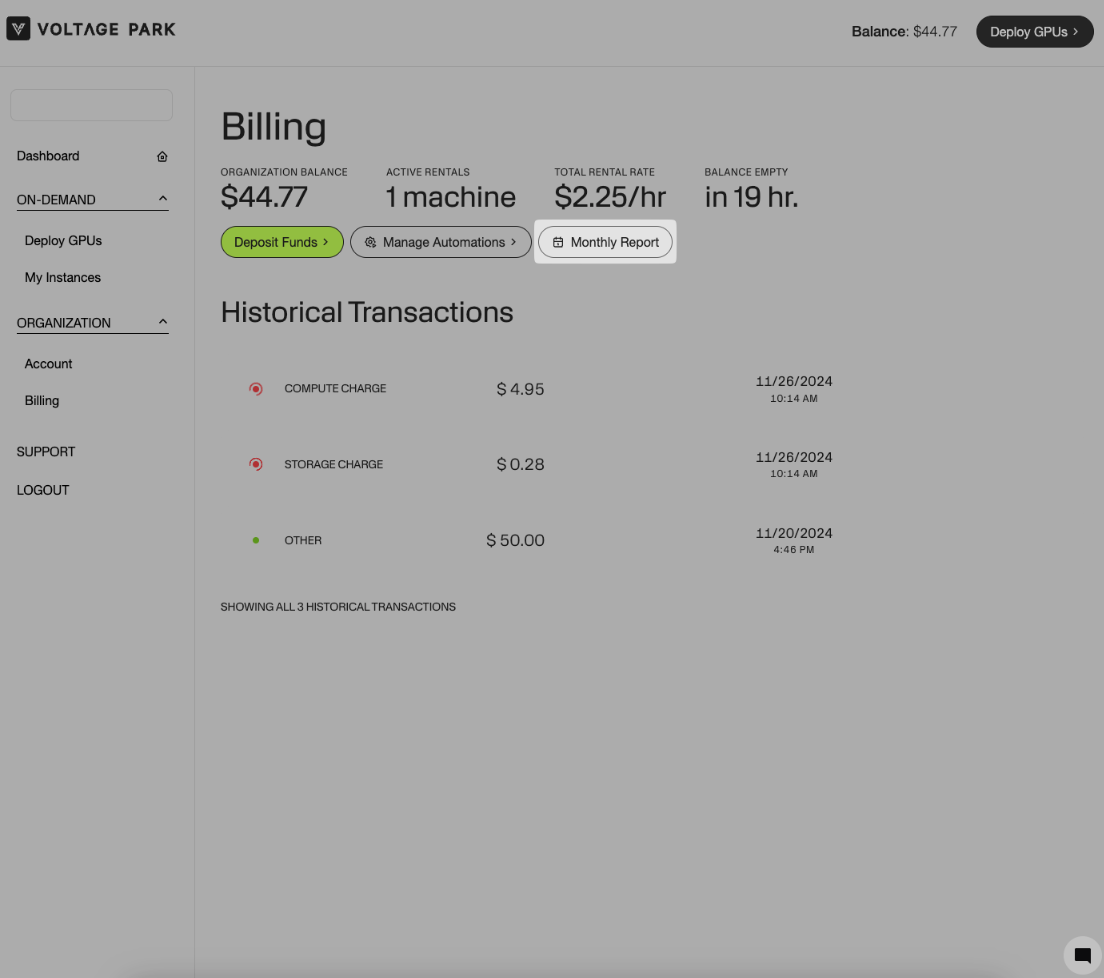
How to Download/View Monthly Reports
Click the Monthly Report button.
Print/Save as PDF or view a detailed breakdown of all transactions for the selected month.
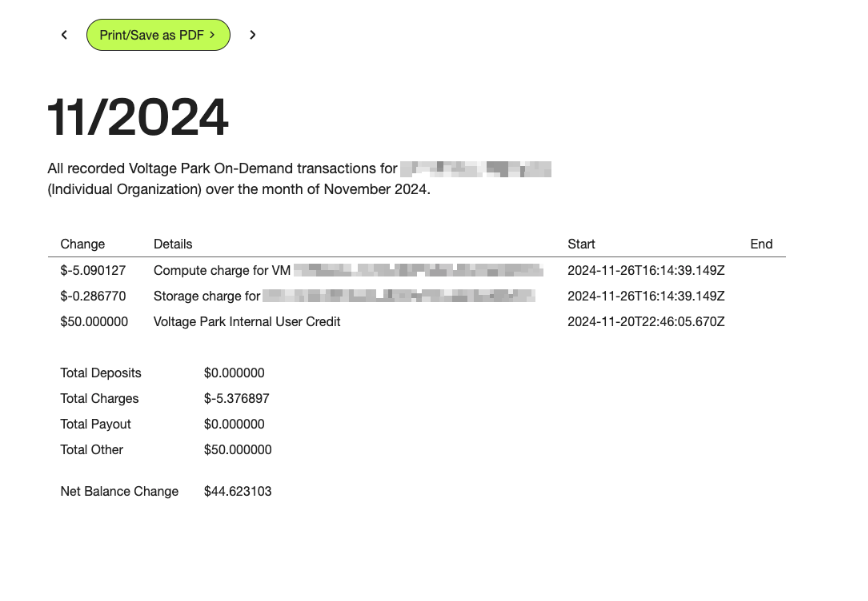
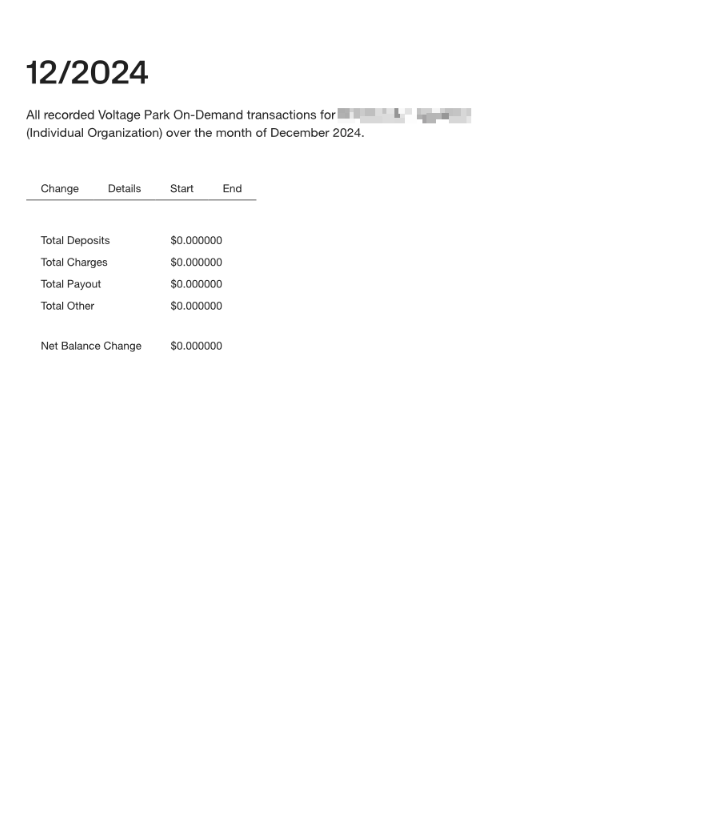
Historical Transactions
This section provides a detailed log of all financial activities related to your account.
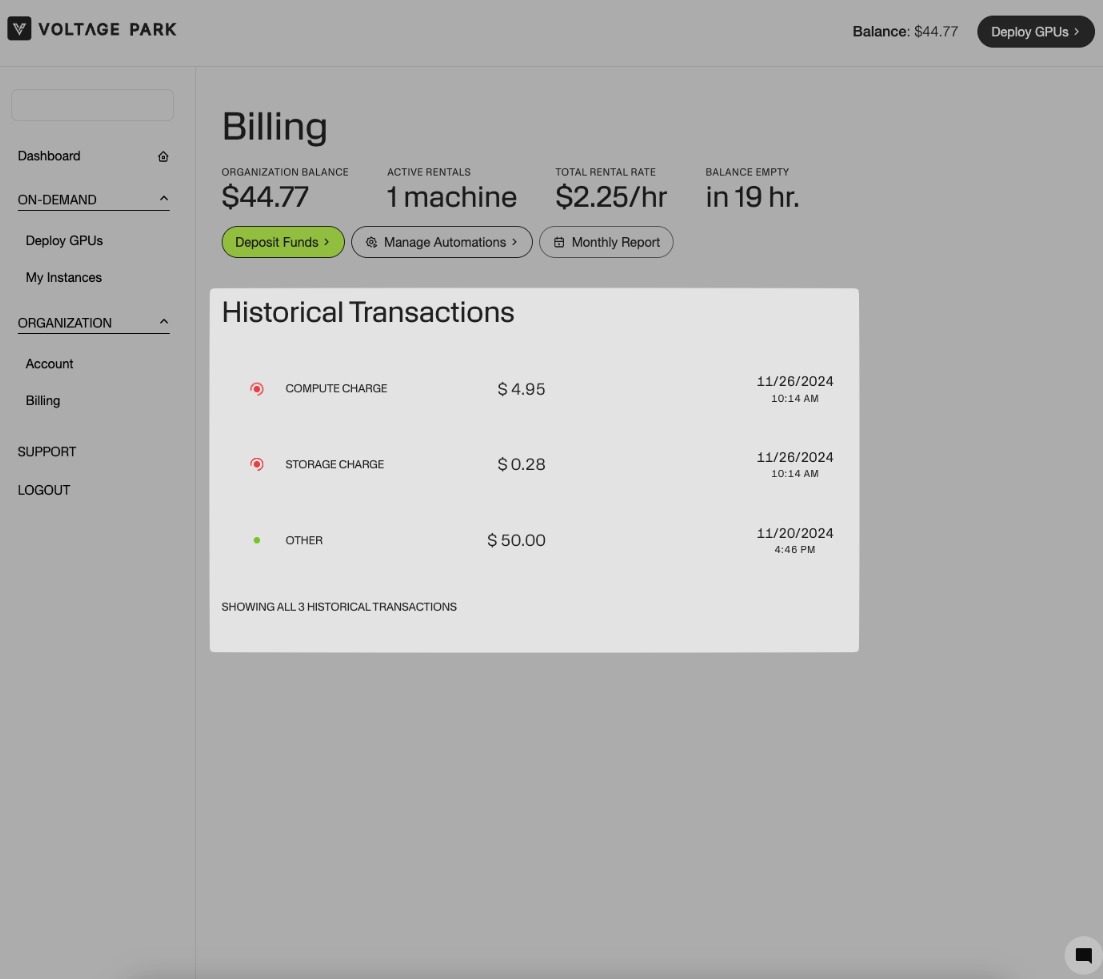
Categories
Compute Charges: Costs incurred for using compute resources
Storage Charges: Costs for storage usage.
Deposits: Fund deposits into your account (highlighted in green).
Other: Includes refunds, discounts, or adjustments.
Color-Coding
Green: Indicates deposits or credits to your account.
Red: Indicates active charges or debits from your account.
Transaction Details
Clicking on any transaction opens a pop-up with:
Duration of Charges: How long the charge was active (e.g., compute usage duration).
Transaction ID: A unique identifier for the transaction, which can be provided to the Voltage Park support team for assistance.