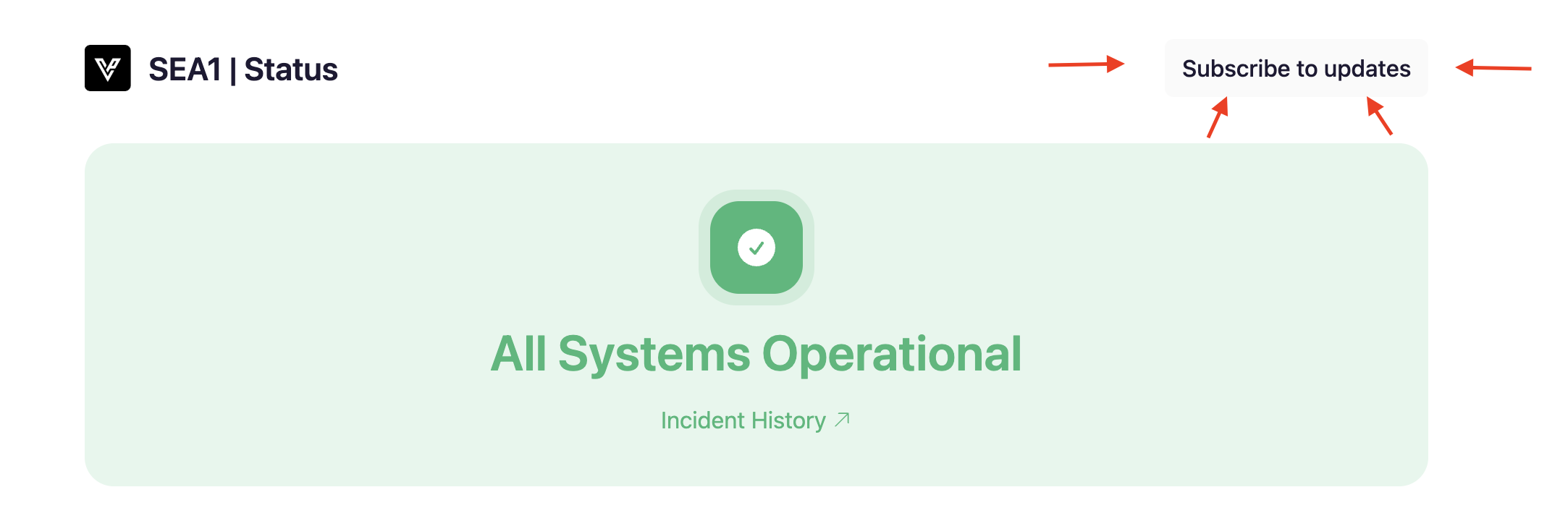Status Page
Overview
This guide will walk you through on how to subscribe to these essential updates.
Please note that this applies exclusively to Dedicated Reserve customers. Discover how Dedicated Reserve can work for you. Learn more here.
Notifications
Email: Receive updates directly in your inbox.
SMS: Get text message notifications on your phone.
RSS Feeds: Integrate updates into your preferred RSS reader.
Slack Channels: Receive direct notifications within your Slack workspace.
Tip: Need a visual guide? Take a look at the screenshots at the bottom of the page for a quick walkthrough.
How to Subscribe for Updates
Navigate to Your Data Center's Status Page: Locate the specific status page for your data center.
Click "Subscribe to Updates": This option appears at the top right of the status page.
Choose Your Notification Method: Select your preferred method from the following:
Email: Enter your email address, complete the Captcha verification, and confirm your subscription to begin receiving email updates.
Phone (Text/SMS): Input your phone number, complete the Captcha, and confirm your subscription to receive text message updates.
RSS: Select the RSS option to copy the feed link. Paste this link into any RSS reader application to start receiving automatic updates.
Slack: Select the Slack option to copy the unique channel ID. Open your Slack workspace and paste this channel ID directly into the channel creation or configuration settings to receive incident notifications in real-time.
We encourage you to subscribe to the page(s) for your data center to ensure you receive timely updates about any SEV-1 incidents that may affect your services.
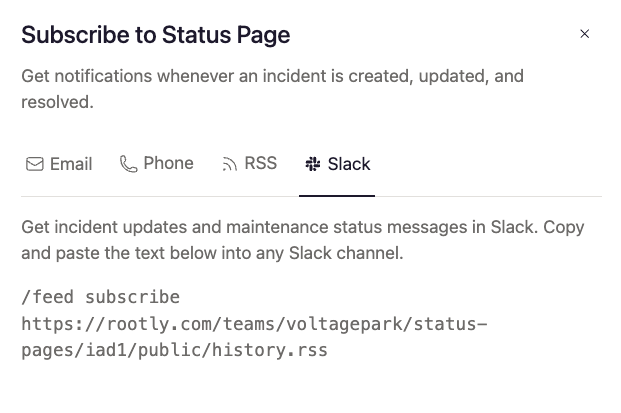

Need assistance? Find more details in our Help Center or reach out to our Q&A support team.